EFILive FlashScan/AutoCal V3 Data Logging Procedure
a. https://www.efilive.com/download-efilive
a. Download All Diesel BBX 2.12.22.bbx Here
b. To program your device with the .bbx for the correct controller click here
3. Connect your FlashScan/AutoCal V3 device to your vehicle.
4. Turn the vehicle ignition On. Do not start the vehicle
5. Navigate to the Scan Tool > F1 Select PIDs menu option.
6. Select correct controller type from BBX configured controllers. (Controllers defined below)
Vehicle: Year/Make
7. Navigate to the F1 Scan Tool > F2 Data Logging menu option.
8. Select F1: Record Data to commence the logging session.
9. The LCD will display recording status, elapsed time, frame count, and the selected PIDs.
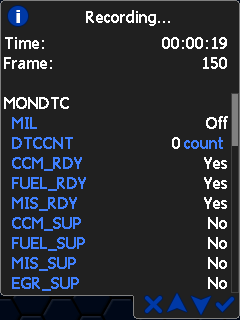
a. Data Log Recordings should not exceed 1-2 minutes.
b. Replicate the performance issue where the vehicle isn’t performing properly.
· To pause/resume the log - Select ✔
· To stop data logging and save the logged data - Select X
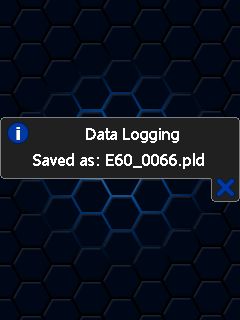
Part 2 – Saving a Data Log to your desktop
a. https://www.efilive.com/download-efilive
Figure 1
Part 3 – Sending a Data Log to PPEI
If you are currently in communication with a PPEI support technician that is referencing this data log, please skip to step 2 below.
a. Complete all required fields Create a PPEI Support Ticket Here
Related Articles
EFILive FlashScan/AutoCal Data Logging Procedure
Use this guide to capture, save, and send your datalog to your tuner. Files can also be attached when creating or updating tickets. This will ensure that your requests are handled in the most efficient manner possible. Part 1 – Recording a Datalog ...EFILive FlashScan/AutoCal VIN License & Activation Codes
For VIN License purchases, you must be running EFILive V8.2.24 software or later to generate valid VIN License Auth Codes. 1. Download and install the latest version of EFILIve V8 Scan & Tune: https://www.efilive.com/download-efilive 2. Locate ...EFILive FlashScan/AutoCal Serial and Auth Code
For VIN License purchases, you must be running EFILive V8.2.24 software or later to generate valid VIN License Auth Codes. *TCM flashing does not require an available VIN License for customers running V8.3.1 software or later, and licensed TCMs are ...Aisin Transmission Calibration Installation - EFILive
Aisin Transmission Tuning Upon receiving your PPEI Aisin Transmission Tuning please verify all parts & tools are present before proceeding. If you are missing any parts, please contact the vendor you purchased parts from before proceeding. If you ...2013 – 2017 Cummins AutoCal Installation & Tuning
This guide will provide you with information about the power levels available for your vehicle and walk you through the installation process. Follow each step carefully to ensure maximum functionality. Please do not hesitate to create a support ...